Coinbase Wallet is a secure and user-friendly mobile application that allows you to store, manage, and interact with your cryptocurrency assets. Unlike the Coinbase exchange, which holds your funds, Coinbase Wallet gives you full control over your private keys and assets. This guide will walk you through the steps to set up and use Coinbase Wallet effectively.
Step 1: Download Coinbase Wallet
- Install the App: Go to the App Store (iOS) or Google Play Store (Android) and search for “Coinbase Wallet.” Download and install the app.
- Create a Wallet: Once installed, open the app and select “Create a new wallet.”
Step 2: Set Up Your Wallet
- Secure Your Wallet: During the setup process, you will be prompted to create a password to secure your wallet. Choose a strong password that you can remember.
- Backup Your Recovery Phrase: Coinbase Wallet will generate a 12-word recovery phrase. Write this phrase down and store it in a safe place. This recovery phrase is essential for accessing your wallet if you forget your password or lose your device.
Step 3: Explore the Wallet Interface
After setting up your wallet, familiarize yourself with the user interface:
- Home Screen: This displays your cryptocurrency balance, recent transactions, and options to send or receive funds.
- Assets Tab: Here, you can view all the cryptocurrencies you hold in your wallet.
- DApps Tab: Access decentralized applications (DApps) directly from the wallet to interact with various services, such as DeFi platforms and NFT marketplaces.
Step 4: Sending and Receiving Cryptocurrency
To Receive Cryptocurrency
- Select “Receive”: On the home screen, tap the “Receive” button.
- Choose Your Cryptocurrency: Select the cryptocurrency you want to receive.
- Copy Your Address: Your wallet address will be displayed as a QR code and alphanumeric string. You can copy this address or share the QR code with the sender.
To Send Cryptocurrency
- Select “Send”: Tap the “Send” button on the home screen.
- Enter the Recipient’s Address: Paste the recipient’s wallet address or scan their QR code.
- Choose the Amount: Enter the amount of cryptocurrency you want to send.
- Confirm the Transaction: Review the transaction details, and if everything is correct, tap “Send” to complete the transaction.
Step 5: Swapping Cryptocurrencies
Coinbase Wallet allows you to swap one cryptocurrency for another directly within the app:
- Select “Swap”: Go to the “Assets” tab and choose the cryptocurrency you want to swap.
- Choose “Swap”: Tap on the “Swap” button.
- Select the Cryptocurrencies: Choose the cryptocurrency you want to exchange and the one you want to receive.
- Enter the Amount: Specify the amount you wish to swap and review the details.
- Confirm the Swap: If everything looks good, confirm the transaction to complete the swap.
Step 6: Connecting to DApps
Coinbase Wallet makes it easy to connect with decentralized applications (DApps):
- Navigate to the DApps Tab: Tap on the “DApps” tab to explore available applications.
- Select a DApp: Choose a DApp you want to use (e.g., Uniswap, OpenSea).
- Connect Your Wallet: Follow the prompts to connect your Coinbase Wallet to the DApp. You may need to authorize specific permissions.
Step 7: Security Features
- Enable Face ID or Fingerprint Recognition: For added security, enable biometric authentication in the wallet settings.
- Keep Your Recovery Phrase Safe: Never share your recovery phrase with anyone, and store it securely. It is your only way to recover your wallet if you lose access.
Conclusion
Using Coinbase Wallet gives you full control over your cryptocurrency assets while providing a user-friendly interface for managing and interacting with your holdings. By following this guide, you can set up and utilize Coinbase Wallet effectively to send, receive, swap, and engage with various DApps. If you haven’t created a Coinbase account yet, start your cryptocurrency journey today using this link: Join Coinbase. Happy trading!

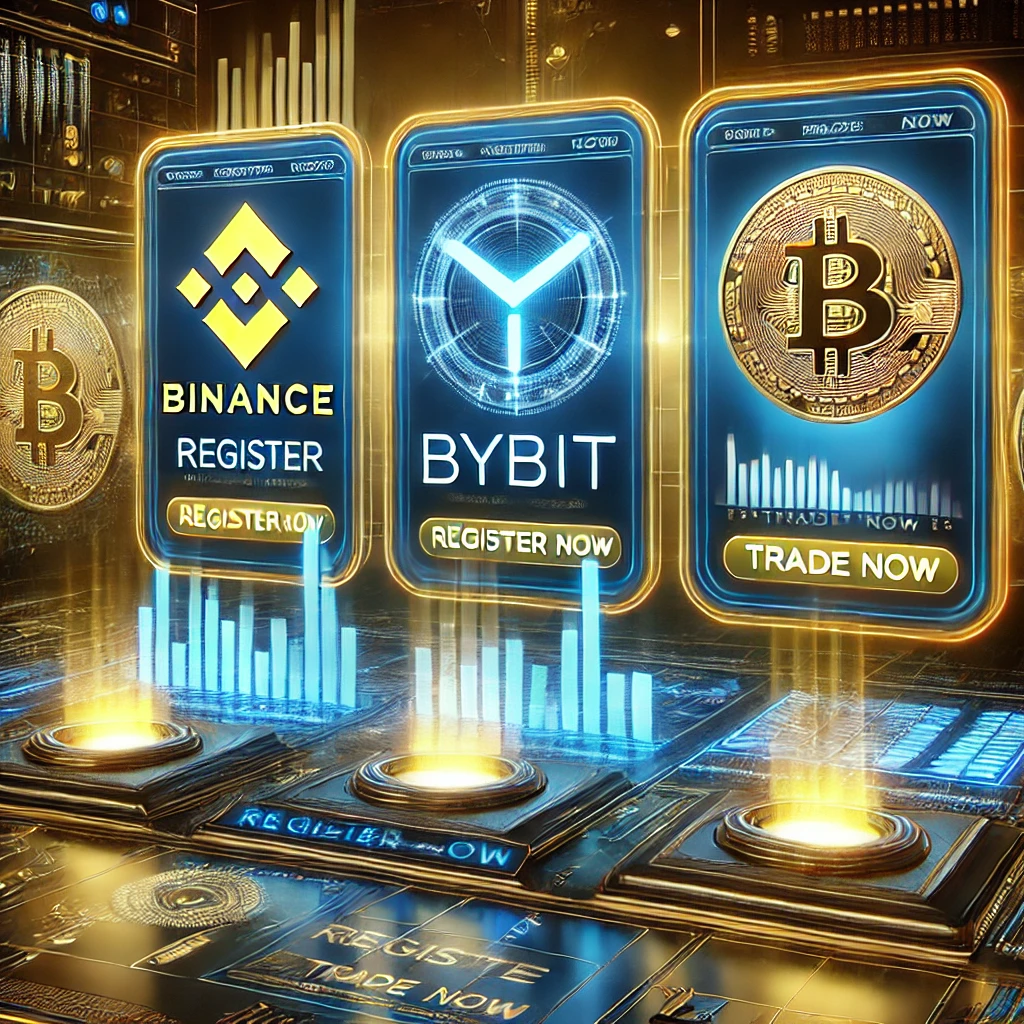
Leave a Reply