1. Introduction
MetaTrader 4 (MT4) and MetaTrader 5 (MT5) are two of the most popular trading platforms for Forex traders. They offer advanced tools for technical analysis, automated trading, and a user-friendly interface for both beginners and experienced traders. This guide will walk you through how to set up and use these platforms effectively.
2. Differences Between MT4 and MT5
| Feature | MetaTrader 4 (MT4) | MetaTrader 5 (MT5) |
|---|---|---|
| Market Coverage | Mainly Forex | Forex, Stocks, Commodities, Crypto |
| Execution Speed | Slower | Faster |
| Order Types | Limited | More advanced orders |
| Technical Indicators | 30 built-in indicators | 38 built-in indicators |
| Timeframes | 9 timeframes | 21 timeframes |
| Strategy Tester | Single-threaded | Multi-threaded for faster optimization |
3. How to Install MT4 & MT5
- Download the platform from your broker’s website or the official MetaTrader website.
- Run the installation file and follow the on-screen instructions.
- Launch the platform and log in using your trading account credentials provided by your broker.
4. Navigating the MT4 & MT5 Interface
- Market Watch: Displays real-time price quotes for different assets.
- Navigator: Access your accounts, indicators, scripts, and expert advisors.
- Chart Window: Displays price charts with various timeframes.
- Terminal Window: View trade history, balance, and open positions.
- Toolbars: Customizable tools for quick access to indicators and drawing tools.
5. Placing a Trade on MT4 & MT5
- Open the “Market Watch” window and select a currency pair or asset.
- Right-click on the asset and choose “New Order.”
- Set your trade parameters:
- Volume (lot size)
- Stop-Loss and Take-Profit levels
- Order Type (Market Order or Pending Order)
- Click “Buy” or “Sell” to execute the trade.
6. Using Indicators and Chart Analysis
- Click on “Insert” → “Indicators” to add technical indicators like RSI, MACD, and Bollinger Bands.
- Use drawing tools (trendlines, Fibonacci retracement) to analyze price movements.
- Save chart templates for different trading strategies.
7. Automated Trading with Expert Advisors (EAs)
- MT4 & MT5 support automated trading via Expert Advisors (EAs).
- To install an EA:
- Copy the EA file into the “Experts” folder in your MetaTrader directory.
- Restart the platform and activate the EA from the Navigator window.
- Enable “Algo Trading” to allow automated execution.
8. Risk Management and Best Practices
- Set Stop-Loss and Take-Profit levels to protect your capital.
- Use proper lot sizes based on your account balance.
- Avoid overleveraging to reduce risk exposure.
- Backtest strategies before using them in live trading.
9. Conclusion
MetaTrader 4 and MetaTrader 5 offer powerful tools for Forex trading, making them ideal for both beginners and professionals. Whether you prefer manual trading or automated strategies, mastering these platforms will enhance your trading experience.
🚀 Start trading on a reliable platform today! 👉 Trade on Binance | 👉 Trade on Exness

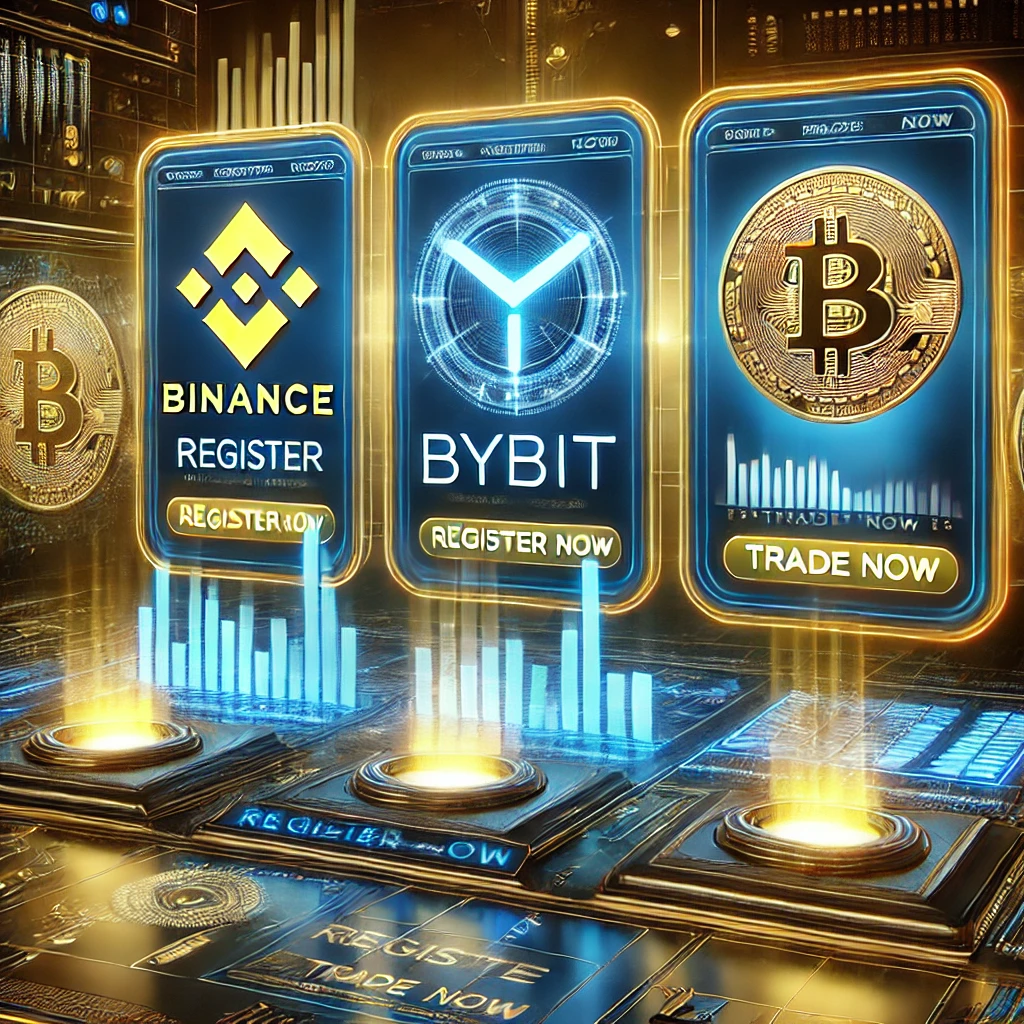
Leave a Reply